Troubleshooting Help
Click on any of the issues below to view the resolution guide:
1: Incorrrect Login Issue Documentary
Troubleshooting Incorrect Logins.
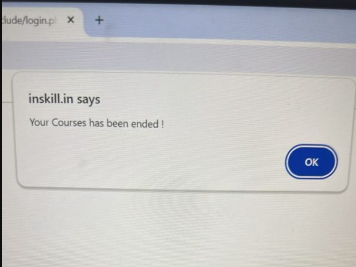
Common Causes of Incorrect Logins
Incorrect Username or Password: This is the most common reason. Double-check for typos, capitalization, or special characters.
Caps Lock Enabled: Ensure that Caps Lock is not activated, as it can affect password input.
Character Encoding Issues: In rare cases, character encoding differences can lead to incorrect logins. Try using a different keyboard layout or browser.
Browser Cache or Cookies: Corrupted browser cache or cookies can sometimes interfere with login processes. Clear your browser’s cache and cookies
Account Deactivation or Suspension: If your account has been deactivated or suspended, you won’t be able to log in. Contact inskill.in support for assistance.
Troubleshooting Steps
Verify Credentials: Carefully review your username and password, ensuring they are correct and case-sensitive.
Check for Typos and Caps Lock: Double-check for any typing errors and ensure Caps Lock is not enabled.
Clear Browser Cache and Cookies: Follow your browser’s instructions to clear its cache and cookies.
Try a Different Browser: If the issue persists, attempt to log in using a different web browser.
Password Reset: If you’re still unable to log in, consider resetting your password. Most websites have a password reset option.
Additional Tips
Contact Support: If you’ve exhausted all troubleshooting steps and cannot log in, contact admin team Manoj : 63643 60702 support for further assistance.
2 :VPN Access & Software Download Guide
🔐 VPN Access & Software Download Guide
Please go through the following links. These resources will guide you on how to download software using VPN:
📄 Step-by-Step Guide:
👉 http://www.vlsiguru.com/zz-vpn-access
Make sure to follow the steps shown carefully. If you face any issues, feel free to contact your respective support group.
🎥 Video Tutorial
3: screen size in VNC Viewer issues
screen size in VNC Viewer issues
If you’re facing issues with screen size in VNC Viewer, please refer to the video tutorial linked below for step-by-step instructions on how to set the correct display resolution:
4: Mac System Server Installation Guide
🍎 Mac System Server Installation Guide
Please download the required Mac installation files from the link below. These files are essential for setting up your system for server access and tools configuration:
📁 Download Link:
👉 Mac Server Installation Files – Google Drive
🛠️ Instructions:
-
Make sure to download all files from the folder.
-
If you encounter any issues during installation, please reach out to the support team or refer to the troubleshooting page.
5: HOW TO INVOKE QUESTASIM in VLSIGURU Server
INVOKE QUESTASIM in VLSIGURU Server